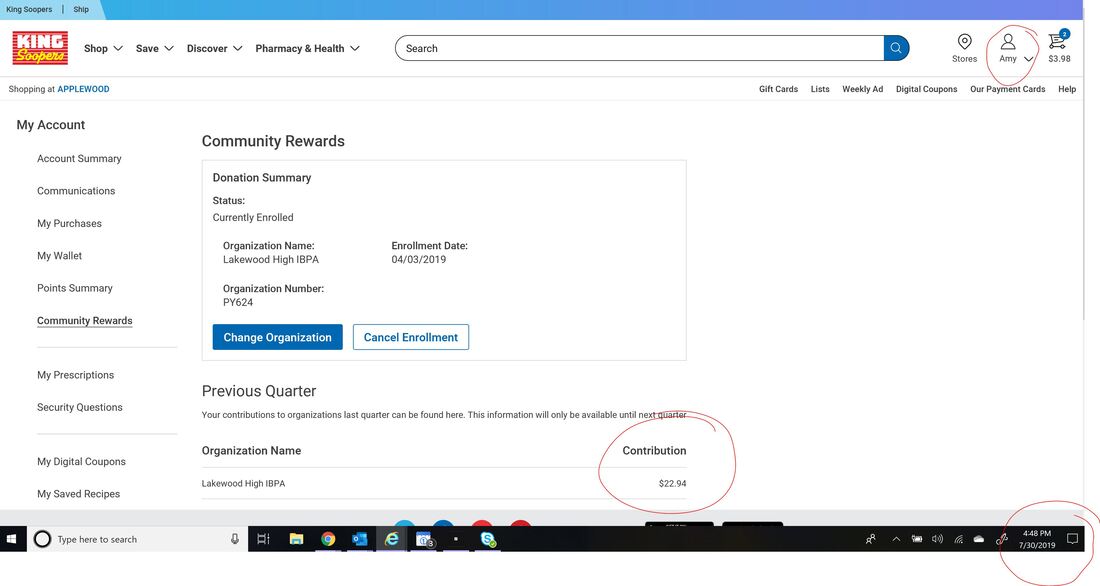King Soopers Community Rewards Screen Shot instructions
To get your screen shot take the following steps:
1) Log in to the King Soopers Community Rewards Page
2) Take a screen shot of the rewards information page. Your screenshot must include your name, the amount, the date (see example below). This is best completed on a computer and not on a mobile device. You may use any screen shot tool you like. If you are using Windows 10 you can use the built in Snipping Tool. Just type snip into your Windows search box to find and open the tool. If all the information does not fit on a single page you may want to adjust the zoom setting on your browser to make the font smaller so more information fits on the page.
3) After taking a screen shot save it as a .jpg file and complete the credit request form where you will upload your file.
1) Log in to the King Soopers Community Rewards Page
2) Take a screen shot of the rewards information page. Your screenshot must include your name, the amount, the date (see example below). This is best completed on a computer and not on a mobile device. You may use any screen shot tool you like. If you are using Windows 10 you can use the built in Snipping Tool. Just type snip into your Windows search box to find and open the tool. If all the information does not fit on a single page you may want to adjust the zoom setting on your browser to make the font smaller so more information fits on the page.
3) After taking a screen shot save it as a .jpg file and complete the credit request form where you will upload your file.